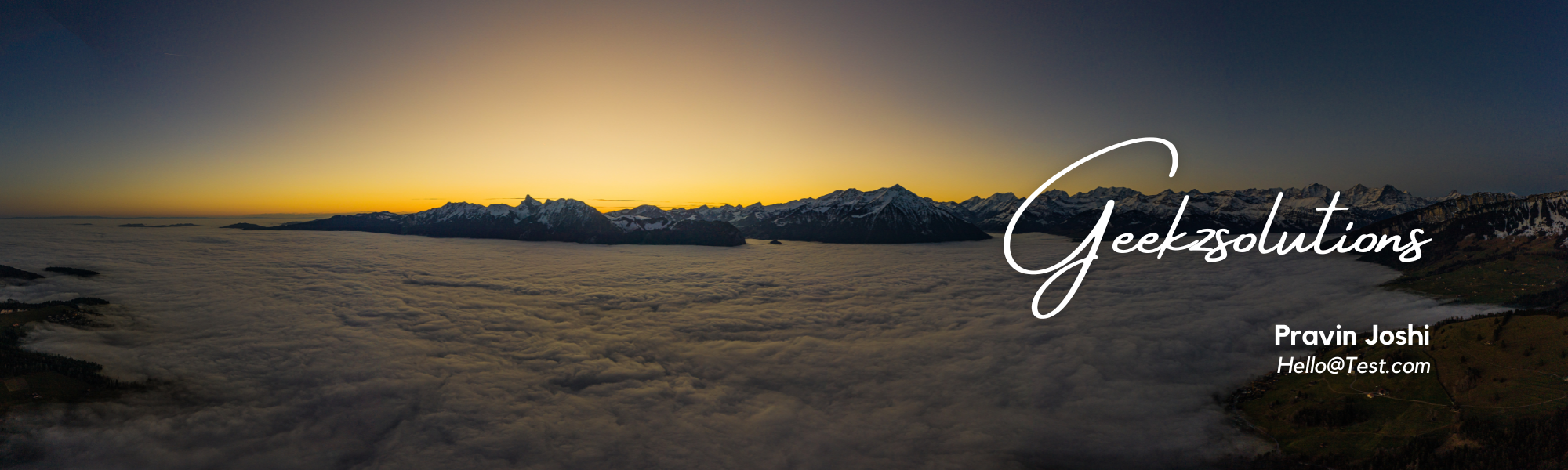There are many numbers of objects that exist on D365 FO that can use a chain of command (COC). So, I am listing some of them. Rules of COC NOTE: These rules will be applied for COC of any of the objects given above COC of Table: Suppose there is a custom field SS_Shipment (string)…
Change No of Decimal Places in Dynamics AX
My scenario is to change the number of decimal places through out AX to 4 .It is possible and we can change all the amount fields in AX to 4 decimal places or any no of decimal places. But the challenge is what will happen to the documents which are in open state or are…
Clicked method of a button in a form using Extensions/Event handler in D365
1. Create extension of ‘CustInvoiceJour’ form 2. Open extension of that form from the solution explorer and add a button 3. We have added a button, now we have to perform some operations on click of that button. And for that we need to write the ‘OnClicked’ event. In order to do that, expand the…
Dynamics AX 365 – insert not allowed for fields In Data Entity
Dynamics AX 365 – insert not allowed for fields Data entity related Solution 1:1. Data entity and staging table those error fields shouldn’t set property for AllowEdit and AllowEditOnCreate to “NO”.2. Chaneg those field property to “Yes”3. Rebuild solution and SYNC DB4. Refresh entity List Solution 2:1. Code: this. skipDatasourceValidationField(FieldNum(<DS Name>, <DS Field Name>), true);2. Write…
Microsoft Dynamics AX/365 Finance and Operations Development Blog
TECHNICAL BLOG ABOUT DYNAMICS AX 2012 AND DYNAMICS 365 FOR FINANCE AND OPERATIONS Upload attachments to SharePoint Online Some weeks ago, I got a task to implement a functionality with which document attachments can be uploaded to SharePoint Online. In this blog I want to explain and show how this can be done. Of course, to…
Copy data into another D365FO company
In this article, we will show you how you can easily copy data from one company (or “legal entity”) to another in Microsoft Dynamics 365 for Finance and Operations (D365FO), using the Data Management Workspace and the Data Import Export Framework, known as DIXF. In this article Data Management Workspace Data entities Destination companies Improve copy speeds Copy data…